Wi-Fi printing is the easiest, fastest and the most common option. The idea is simple: your printer supports wireless network protocol Wi-Fi, and so does your mobile device. Let's connect the two.
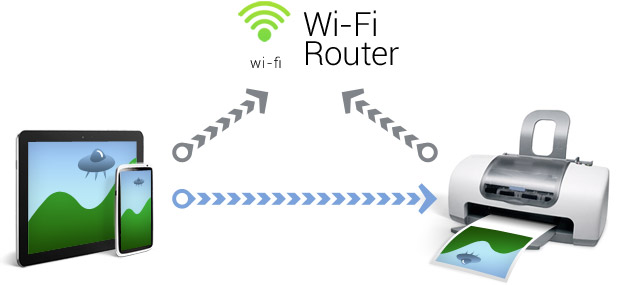
Typically, the network is provided by a Wi-Fi hub or router. Connecting your printer to it may require configuration including entering network password. You may need to temporarily connect your printer to a computer via USB. Please refer to printer's Owner's Manual for these operations. You also need to ensure your mobile device is connected to the same wireless network. This provides direct communication between the device and the printer.
Upon startup, PrintHand will automatically detect Wi-Fi printer(s) available and will prompt you if it finds any. At any time you can look for printers again. We keep the information about all the printers you use, and try to automatically connect to the last one you printed to, if it's available.
In order to print to a Wi-Fi printer, we need to have a driver for it. We have a collection of drivers for most printer models available on the market today. The list of supported printers is available here. If your printer is not in the list, you still may be able to print. The best way to find out is to try printing the test page from our free application. If it comes out OK - you're good to go!
If your printer does not support Wi-Fi on its own, it can be connected to a print server - a small network device typically with USB connection on one side, and network capabilities on the other. Connecting a none-Wi-Fi printer to print server is effective way to print.
Note: It's possible that your printer model is not compatible with PrintHand yet. This may result in not detecting the printer, not finding the driver or unsatisfactory results with the generic one, black and white printing while expecting color, etc. If for any reason Wi-Fi printing does not work for you, please consider alternatives (requires connecting the printer to a computer):